Each application field is enabled (turned on) or disabled (turned off) from the Application configuration screen. (Figure 61) You are able to edit application field labels, however changing a label does not change the nature of the field itself. For instance, you can change the label on the Address field to read “How many children do you have?” but it will still report the input as “Address” on the application report and integrated export to a screening company (future feature). You are not able to edit the field name or type; they are defined by the system and are only displayed to help you understand the field definitions.
It is important that you understand Federal, state, and local fair housing law and its interpretation. The way a field is worded on the application, or the question that is asked, can often cause fair housing issues. Some of the system default fields (like income from alimony/spousal support, do you have children, and others) have been questioned in some jurisdictions. You should be very cautious and very aware of all controlling case law before you implement Online Applications.
Most of the application fields can be configured as optional or required. To make a field a required field, mark the “Req’d” checkbox beside it. If the tenant does not complete the first name, last name, and electronic signature fields on the application, it will not be submitted.
When a Yes/No type field is marked as required, the system will only process the application if the applicant answers "yes" to the question asked. Keep this in mind when configuring fields such as "Have you ever been evicted?" where a No answer is preferable. If you configure yes/no fields as required, the application will not be processed unless the applicant answers "yes."
To give you greater flexibility, there are 10 customizable fields (custom0-custom9). You may use these fields to customize your application to meet the specific needs of your company not adequately addressed by the system defaults. The custom fields will be displayed generically at the bottom of the application report you receive. Before you configure a custom field, you should make sure that there is no matching default system field. Custom fields are not eligible to be included in the integrated screening company export (future feature).
After you have disabled the application fields to be excluded from your online application, edited field labels as needed, and enabled required fields, click the “Save Changes” button. A confirmation message will be displayed to let you know that the online application has been successfully configured.
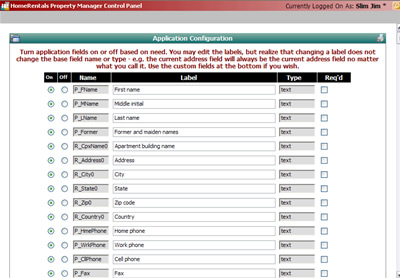 Figure 61 |