Before you can access your online account for the first time, you must create a secure logon.
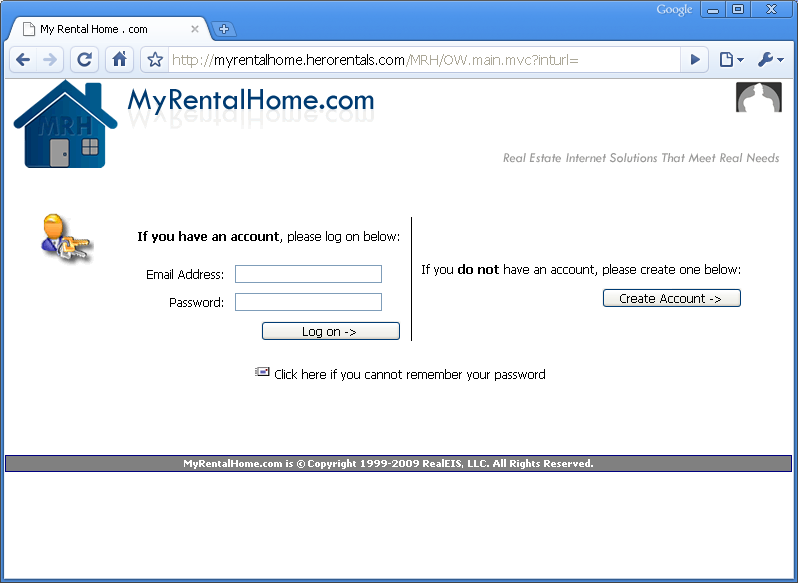
Figure 1a

Figure 1b
To Create an Account:
1. Go to our company website.
2. Locate and click on the appropriate Account Logon Link - Owner, Tenant, Guest, or Vendor.
3. Click on the "Create Account" button (Figure 1a and 1b). Enter:
• Your email address - this will be your logon username.
• A password of your choosing - the password should be easy for you to remember, but hard for others to figure out.
• Verify password - enter the same password again to ensure it is not mistyped.
4. Review the Terms of Use Agreement. If you agree, click the appropriate button and you will be able to proceed.
5. Click "Proceed" to save your account logon.
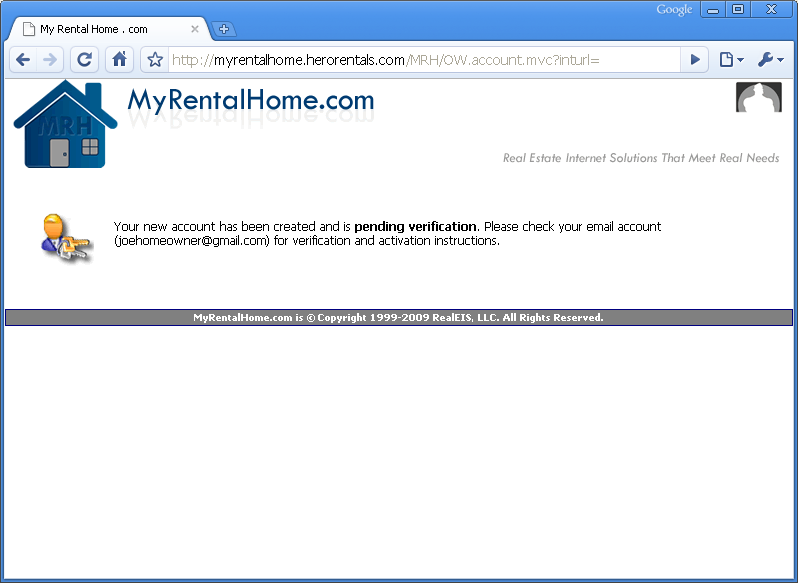
Figure 1c
At this point you have an unverified logon account. You must now check the email account associated with your logon to confirm the logon account.
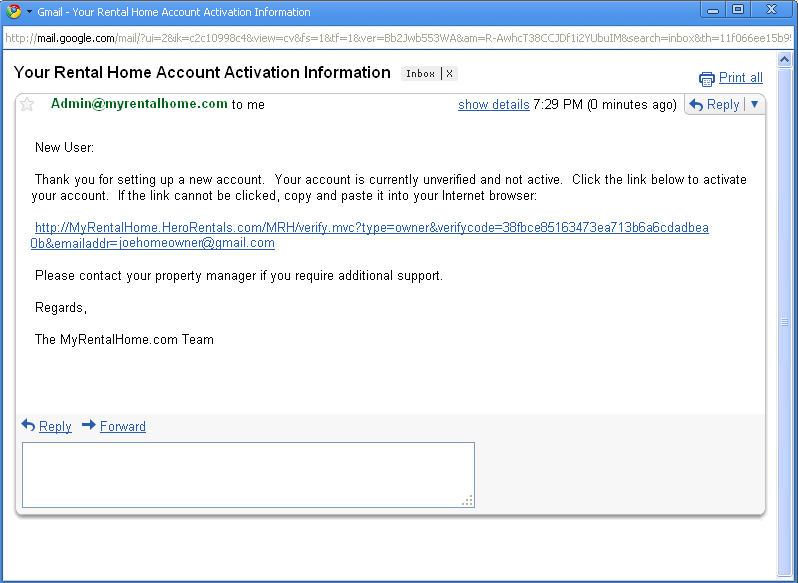
Figure 1d
The email message contains a specially coded link that allows you to verify and begin using your logon account. Click the link to automatically verify.
If your email program does not allow links to be clicked, copy the entire link, from "http:" to the end, and paste that into your Internet browser's address bar.
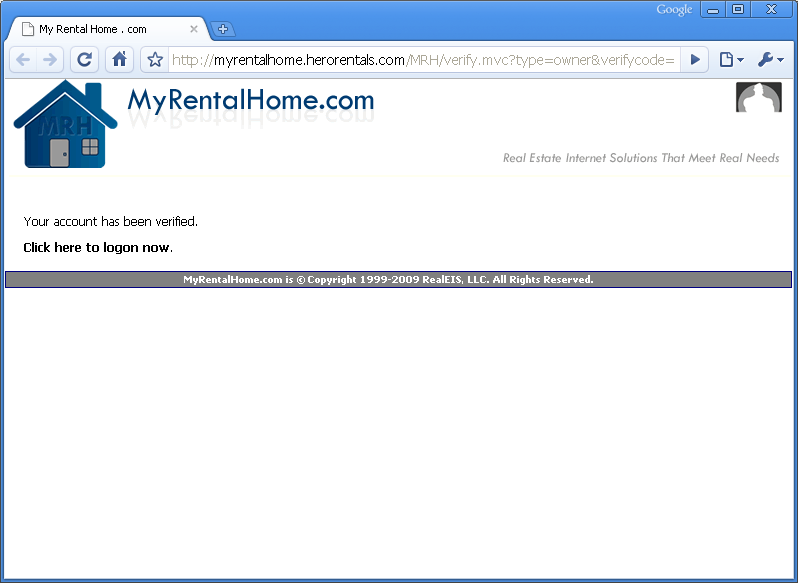
Figure 1e
After successfully verifying your logon account, you will see the message in figure 1e, and can proceed to logon by clicking the logon link.
If you have not received the verification email within 10 minutes, it is possible your email spam filter has blocked it. First, check your spam and/or quarantine folders for the message. If you still have not received it, allow or whitelist emails coming from MyRentalHome.com and HERORentals.com. After doing so, attempt to logon to your account using the email address and password you previously selected. You will be logged on, but since your account is unverified, will not have access to view any information.
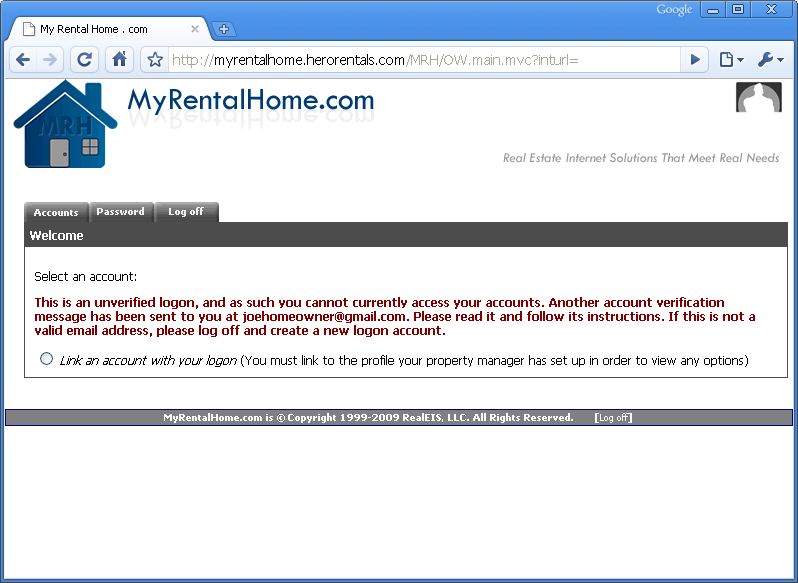
Figure 1f
When you receive the message in figure 1f, return to your email program, a new verification email has been sent to you. When you receive this email, proceed with the verification instructions above. If you cannot receive the verification email, please choose a different email address to use for your logon account and start the process over.