There are three options for batching workorders: Batch Print, Batch Complete, and Batch Reassign. You will find these options in the drop-down select list at the bottom left of the “Lookup a Work Request” screen. (Figure 48)
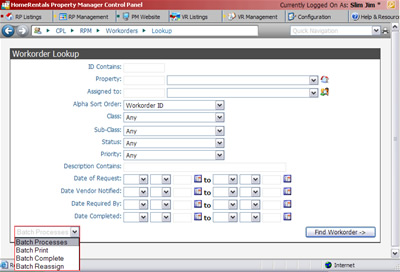 Figure 48 |
Batch Print: The “Batch Print” option allows you to print the full view of a group of workorders that match specific criteria, all at one time.
Select the “Batch Print” option from the select list; enter the search parameters into the appropriate fields; and then click “Find Workorder” to display the search results. Mark the “print” checkboxes for the workorders that you need to print, and then click “Print.”
Batch Complete: The “Batch Complete” option allows you to mark a group of workorders that match specific criteria as complete, all at one time. This feature is useful when a vendor brings you a large group of completed workorders, or when a group of completed workorders are received over the weekend.
Select the “Batch Complete” option from the select list; enter the search parameters into the appropriate fields; and then click “Find Workorder “ to display the search results. Mark the “complete” checkboxes for the workorders that should be marked as complete, and then click “Complete.”
It is usually preferable to mark workorders as complete one at a time to ensure accuracy and allow for additional editing. However, the “Batch Complete” option can be used if it helps you operate more efficiently.
Batch Reassign: The "Batch Reassign" option allows you to reassign workorders when a vendor discontinues their services or is unavailable to complete the work.