If you have a single client (usually an owner) that receives more than one PROMAS financial statement, you may need to configure a link file for their online account. A link file allows the client to log on to their account and view multiple PROMAS statements. You are able to set up link files from the Configuration->Statements and Notices->Create Client Profile Link screen (Figure 12a) in your HomeRentals.net Control Panel.
The PROMAS Logon ID is the ID that the client logon already connects to. The PROMAS Statement ID is the ID that the client will switch to after logging on. You can determine the client’s logon ID by viewing the Client Logon List (RP Management->System Functions->Client Logon List). The other statement IDs are listed on the Owner List (RP Management -> Owner -> Owner List).
Be sure to use the PROMAS ID for the owner as it appears in HomeRentals.net (RP Management ->Owners ->Owner List), not as it appears in PROMAS. Spaces and special characters have been removed from the online IDs used by the RP Management System.
After the link file(s) have been created, the client will have a "Switch Accounts" menu option in their online account (Figure 12b) and will be able to view multiple online statements. If a client has multiple property managers that use the HomeRentals.net services to post online statements, they may need us to create a cross-company link file so that they can easily view statements posted by multiple managers. If a client is unable to create an online account through you system, they may need a link file. Contact HomeRentals.net Member Support for more information.
Creating a Link File
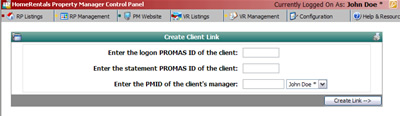 Figure 12a |
Client Account with Link File
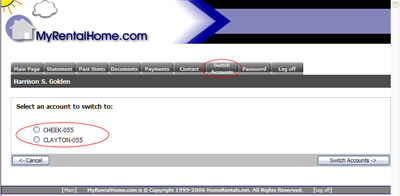 Figure 12b |