The client profile data transfer process begins in PROMAS. Click “Mailings,” then “Internet Publishing” to open the Internet Publishing screen (Figure 13a). On this screen, you are given options to Synchronize Profiles with HomeRentals.net, Publish Owner Statements, and Publish Tenant Statements. Click on the option for the task you want to perform.
If this is your first PROMAS data upload, you must synchronize Profiles before you Publish Statements.
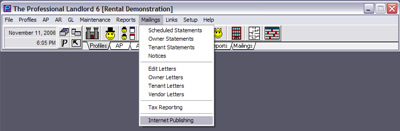 Figure 13a |
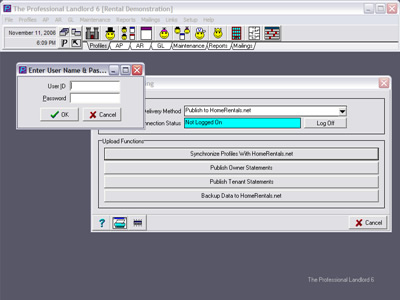 Figure 13b |
Before the data transfer can take place, you must log on to the PROMAS/HomeRentals.net connection using your HomeRentals.net master username (Property Manager ID assigned to each HomeRentals.net account or PMID) and password (Figure 13b). If you do not know the master username and password, please contact your company’s HomeRentals.net account administrator.
After you enter the master username and password, the Internet connection will be established and PROMAS will send the encoded data to your temporary online data folder. A confirmation message will be displayed in PROMAS after the data has been successfully transferred to the Internet (Figure 13c). You must log on to your HomeRentals.net Control Panel to continue processing the data.
The time required to transfer data from PROMAS to your HomeRentals.net Control Panel can vary, depending on system activity and the amount of data being transferred. If you log on to your Control Panel and receive a message in the Updates and Alerts that there is a pending upload, or that there are no new profiles to process, your data transfer has not yet completed.
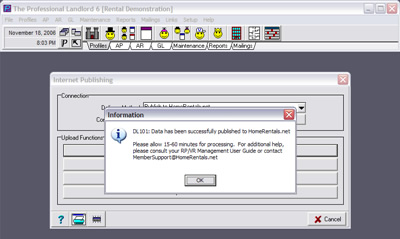 Figure 13c |