The Office Documents feature allows you to store internal company documents online so that they are easily accessible for your system users. It can be used to store blank forms, company policy/procedure documents, and company historical documents.
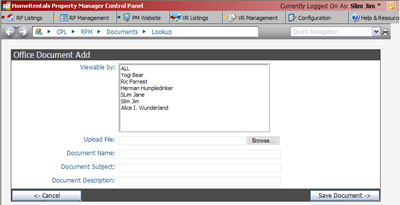 Figure 55 |
To add an Office Document:
1. Go to RP Management - Office - Add a Document
2. Assign viewing permissions (Figure 55):
Viewable By - Select the people that need to be able to look up and view the office document.
-Select ALL if you want every existing or future HomeRentals.net system user to participate in the event.
-Select multiple individual users by holding down the CTRL key when clicking on the names.
3. Browse your computer to find a document. You may need to select "All Files" from the "Files of Type" select list. After you locate the document on your computer, double-click it to select it for upload.
4. The system will automatically assign a document name based on the document's filename, but it can be changed. You will also assign a Subject and Description so your client will be able to easily locate and identify documents in their online filing cabinet. Clients can do a keyword search through their online accounts to locate a document in their file. The search function will search for the keyword in the Name, Subject, and Description fields.
5. Click “Save Document” to process the upload. The upload time depends on the size of your file and the speed of your Internet connection. Please be patient.
Viewers access office documents through RP Management ->Office->Lookup a Document. Each system user can only view the documents that they have been given permission to access.