The RP Management System Calendar feature allows you to view system activities and track office/personal events. The Calendar is viewed through the RP Management -> Calendar options
System Activities are automatically posted on the calendar based on dates configured in the system.
| • | Workorder Completion Due Dates are automatically added to the calendar. |
Company/Personal Events must be added to the calendar manually.
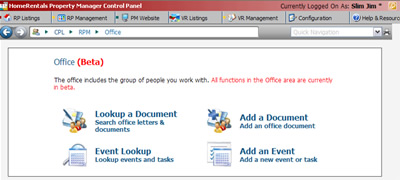 Figure 54a |
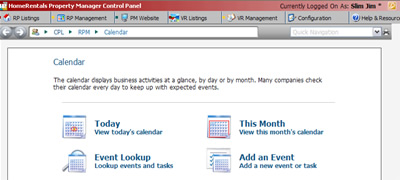 Figure 54b |
To Add an Event to the Calendar:
1. Go to RP Management -> Office -> Add an Event (Figure 54a) or to RP Management ->Calendar->Add an Event (Figure 54b)
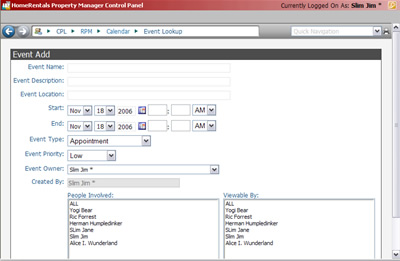 Figure 54c |
2. Enter the Event details (Figure 54c)
Event Name - Enter an event a label that can be used to locate it on the calendar.
Event Description - Enter a more detailed description of the event to help differentiate it from other similar events.
Event Location - Enter address, room number, or other location information.
Start/End Date and Times - Event will be added to Calendar based on the date you enter.
Event Type - Select event type from drop down select list. Event type will be displayed when hovering over event icon on the calendar.
Event Priority- Assign Low, Medium, High, or Emergency priority to the event.
Event Owner - Select the person responsible for coordinating and overseeing the event. This person is authorized to edit the event details and can always view the event.
Created By - Event creator is automatically configured based on the Control Panel user ID used to access the system when the event is added. This person is authorized to make changes to event details and can always view the event. The "Created By" field is not editable.
People Involved - Select the people that are expected to participate in the event. The "people involved" cannot edit event details unless they are also the event owner or creator.
-Select ALL if you want every existing or future HomeRentals.net system user to participate in the event.
-Select multiple individual users by holding down the CTRL key when clicking on their names.
Viewable By - Select the people that need to be able to look up the event or view it on the calendar. Event viewers cannot edit event details unless they are also the event owner or creator.
-Select ALL if you want every existing or future HomeRentals.net system user to participate in the event.
-Select multiple individual users by holding down the CTRL key when clicking on the names.
3. Click Save Event to add it to the calendar.
Events are viewed on the calendar and can be edited by the event owner or creator through the RP Management-> Office -> Event Lookup function.