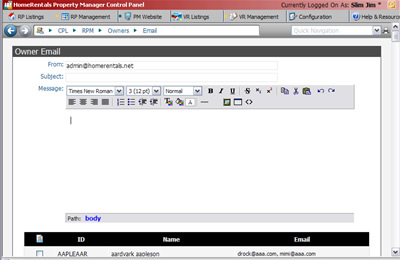 Figure 50 |
| 1. | At the top of the client list are three configurable options (Figure 50): a. From: The “From” field displays the email address that will appear as the sender’s email. The default email entry will be the main contact email address that you have configured for your HomeRentals.net account. b. Subject: Enter the subject of your message in this space. c. Message: You can enter a message into this field, and then use the formatting tools to customize the font as well as insert links, images, or a table. The formatting tools allow you to customize text size, color, font, alignment, add links, insert images, etc. |
| 2. | Select the clients who will receive the message by marking checkboxes. |
| a. | Mark all of the checkboxes at once by clicking on the "Email" icon at the top of the checkbox column. |
| 3. | When you have finished selecting clients, click the “Send Emails” button at the bottom of the screen. A Client Email Report will be displayed to confirm that you have successfully sent your notification emails. You are able to print this report for your records. |