Use the “Add Documents” option to upload files to your clients’ online document files. (Figure 34a) A document must be stored on your computer or network (floppy disk, CD, hard drive, server) before it can be uploaded through your HomeRentals.net RP Management System.
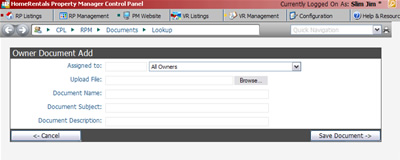 Figure 34a |
To Add A Document:
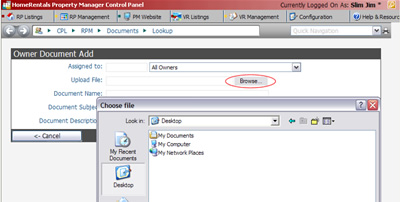 Figure 34b |
| 1. | Enter the upload options which include: |
| a. | Assign To: Select a client name from the drop down select list or type the first part of their PROMAS ID in the auto-lookup field. You are able to upload documents to all clients, or to a single client. |
| b. | Browse your computer to find a document. You may need to select "All Files" from the "Files of Type" select list. After you locate the document on your computer, double-click it to select it for upload. (Figure 34b) |
| c. | The system will automatically assign a document name based on the document's filename, but it can be changed. You will also assign a Subject and Description so your client will be able to easily locate and identify documents in their online filing cabinet. Clients can do a keyword search through their online accounts to locate a document in their file. The search function will search for the keyword in the Name, Subject, and Description fields. |
2. Click “Save Document” to process the upload. The upload time depends on the size of your file and the speed of your Internet connection. Please be patient.
3. A confirmation message will be displayed to let you know that the document upload has been successful.
You can upload any type of file to the RP Management System including: word processing documents (.doc, .wpd, .pdf), spreadsheets, text documents, graphic files (.jpg, .gif), executable program files, etc. However, your client’s computer must have the same program as the one used to create the file, or they will not be able to open and view it. We recommend you use highly compatible file types, like PDF and TIF. If your client does not have a PDF reader installed on their computer, they can download a free reader from Adobe.com.