If your HomeRentals.net package includes both the RP Management System and the RP Listings System, you are able to transfer basic unit data into your Chart of Listings. If you decide to synchronize your units from PROMAS, you should not enter them manually.
To ensure that all cross-system connections have been established, you must confirm that the PROMAS unit ID has been entered into each listing record in the RP Listings System. The PROMAS unit ID is automatically entered into listing records if your RP Listings were established and are updated regularly using the "Sync Units with RPL" function. If the RP Listings have been entered manually, instead of through the "Sync Units" feature, the PROMAS Unit ID must be entered into each listing record manually.
If you originally entered your RP Listings manually, do not use the "Sync Units with RPL" function until the PROMAS unit ID has been manually added to all of the existing listing records. If you sync units with RPL before this has been done, duplicate listing records will be created.
If the unit/listing connections have not been properly established, the functionality of the automated system features will be limited.
To Sync Units:
| 1. | Click RP Management->Units->Sync Units with RPL (Figure 26a) |
| 2. | Select the template you want to use with the listings. You can always edit individual templates later, so it is best to select the template you use with the majority of your listings. |
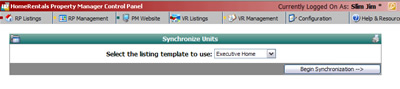
Figure 26a
| 3. | Click “Begin Synchronization.” The next screen will display a list of units that have not already been synchronized with your Chart of Listings (Figure 26b). Mark the checkboxes beside the units that you want to add to your Chart of Listings. |
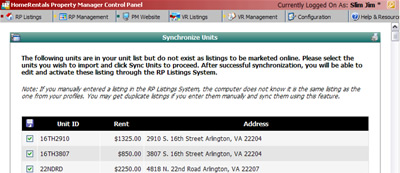
Figure 26b
| 4. | Click “Synchronize Units.” A confirmation report will be displayed to let you know which units have been successfully added to your Chart of Listings. If a unit does not sync, please verify that the city name is valid, it must match a city on the RP Listings System City List (RP Listings->Add Listings->New Listing) |
You will edit the new listings from the RP Listings->Chart of Listings screens. Please refer to the RP Listings System User’s Guide for more information about editing listings.