NOTE: Before publishing your periodic statements, you must synchronize profiles with HomeRentals.net. The synchronization will ensure that your online profiles are updated, inactive profiles are purged (if this Auto Purge has been enabled), and that profiles for new clients are added to your online system.
After you have recorded the financial activity for a given time period in PROMAS, you will post your clients' statements to HomeRentals.net. Click “Mailings,” then “Internet Publishing” to open the Internet Publishing screen (Figure 27a).
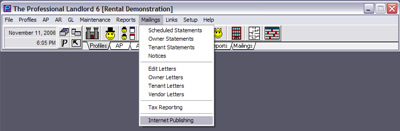 Figure 27a |
On this screen, you are given options to Synchronize Profiles with HomeRentals.net, Publish Owner Statements, and Publish Tenant Statements. Click on either “Publish” option to process a statement upload. You will configure the statement date range, and if appropriate, can limit or restrict the statement upload. (Figure 27b)
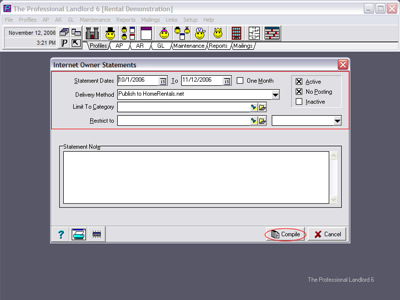 Figure 27b |
After configuring the statement upload options, click Compile to publish the statements.
Before the data transfer can take place, you must enter your HomeRentals.net master username (Property Manager ID - PMID) and password (Figures 27c and 27d). If you do not know the master username and password, please contact your company’s HomeRentals.net account administrator to request assistance.
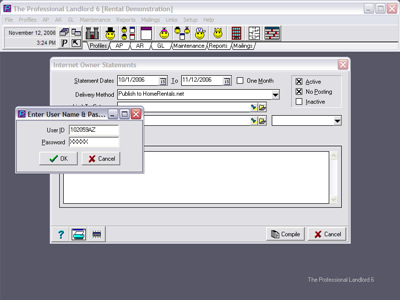 Figure 27c |
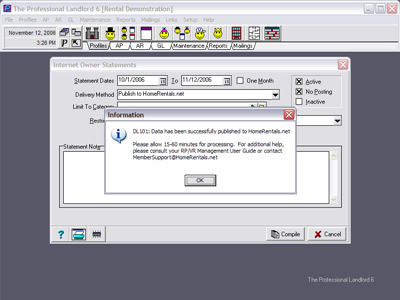 Figure 27d |
Statement data is stored in your account's temporary online data folder until you approve the statements. Your clients can only view their statements after you approve them. Statements can be approved individually, in groups, or all at once.
When an owner client logs on to view their online statement, they have two statement style options available: “Income/expenses sorted by unit” and “Running balance, sorted by date.” Whichever style the client views last will be the default statement style displayed the next time they log on to their account. (Figure 27e)
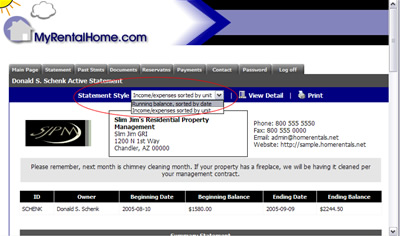 Figure 27e |
After waiting 15 to 60 minutes, log on to your HomeRentals.net Control Panel to review the statements. Owner and Tenant profile types have the same statement menu options; the following information applies to both profile types. The “Statements” option for each profile type includes the following submenu options: Review Statements, View Statements, and Email Notification. (Figure 27f)
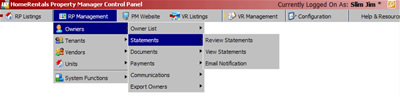 Figure 27f |
If a statement upload has not processed within 60 minutes of upload, then you should clear the pending upload using the link in the "Updates & Alerts" section of the Control Panel Intro screen. The upload may have been interrupted; you should clear the pending upload and publish statements again from PROMAS.