Auto Update: Auto Update is enabled from the Configuration->System Parameters->System Preferences screen. Auto Update automatically processes PROMAS profile updates when you log on to your HomeRentals.net Control Panel. Please refer to the “Configuring RP Management System Options: System Preferences” section of this guide for more information about Auto Update.
You may temporarily disable the automatic update by removing the mark beside “Updates” that appears on the Control Panel logon screen. Disabling this option will cause the system to skip the Auto Update for the current session. Even if you elect to skip the Auto Update, it is possible that another HomeRentals.net system user in your office will trigger the auto update by logging on to a separate session.
When Auto Update is enabled, you will receive Update confirmation messages in the “Updates and Alerts” section of the Control Panel Intro Page (Figure 16a). The confirmation messages will appear after you have synchronized profiles from PROMAS. These messages will let you know which updates have been processed during the Control Panel logon process.
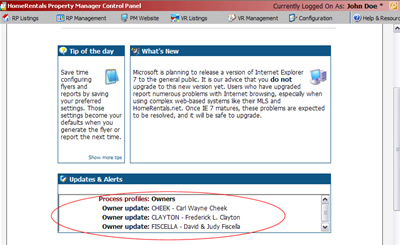 Figure 16a |
Manual data entry: If you do not use PROMAS, you will need to enter your profile list data individually (Figure 16b). We offer this option for our members that want to use the RP Management features that will function without PROMAS integration. Please refer to the “Managing RP Management System Profile Lists: Adding List Data” section of this guide for more information.
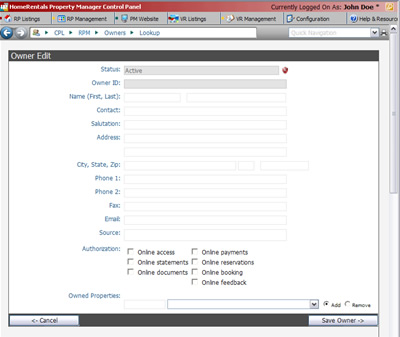 Figure 16b |