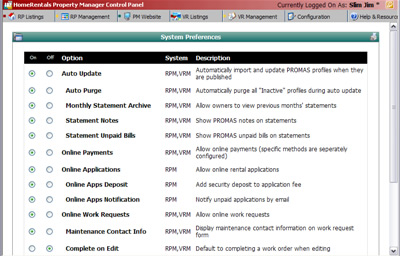|
You may enable or disable specific RP Management System features from the System Preferences screen (Figure 5). This screen lists the option, the system that the option configures, and a description of the option. You may enable an option by clicking the “on” radio button or disable it by clicking the “off” radio button. Please contact HomeRentals.net Member Support for more information if you are uncertain about enabling System Preferences.
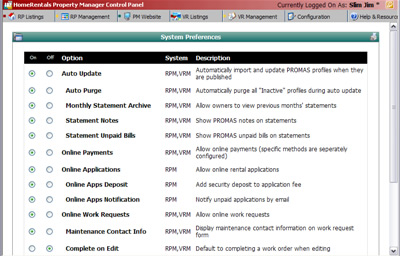
Figure 5 |
After making a change to the System Preferences, click the “Save Changes” button. A confirmation message will display to let you know that your update has been successful.
System Preference options include:
| 1. | Auto Update: If you turn on Auto Update, your PROMAS profile updates will be automatically processed when you log on to your HomeRentals.net Control Panel. |
| 2. | Auto Purge: Automatically purges inactive profiles from your online profile lists during Auto Update. |
| 3. | Monthly Statement Archive: Allows owners to view previous months’ statements using the "Past Stmts" tab in their online account. This feature should only be enabled if you post periodic statements (daily, weekly, monthly, etc.), rather than year-to-date statements. |
| 4. | Statement Notes: Attaches PROMAS statement notes to online statements. Use the “Append to Statement” option in PROMAS to add individualized profile notes to client statements. Your clients will then see the appended notes when they view a detailed statement in their online account. |
| 5. | Statement Unpaid Bills: Attaches PROMAS unpaid bills to online statements. |
| 6. | Online Payments: Allows your clients and applicants to submit payments electronically. |
| 7. | Online Applications: Allows your prospective tenants to complete and submit an application for any of your active listings. |
| 8. | Online Apps Deposit: Adds the security deposit, as an "application deposit," to the application fee for an online application. When submitting an application, applicants will pay the application deposit along with the application fee and applicable convenience fees. |
| 9. | Online Apps Notification: Sends you an email notification for each online application submitted, not just the paid ones. Normally used for free applications, or when accepting offline payment for an online application. |
| 11. | Maintenance Contact Info: Displays your maintenance coordinator's contact information on the online work request form. This contact information is configured through the Configuration->Member Info screen. |
| 12. | Complete on Edit: Marks an online workorder as completed the first time it is edited after it has been created. If you will be editing workorders for a reason other than to mark them as completed (reassign vendor, due date, etc.), then you may not want to enable this option. |
|