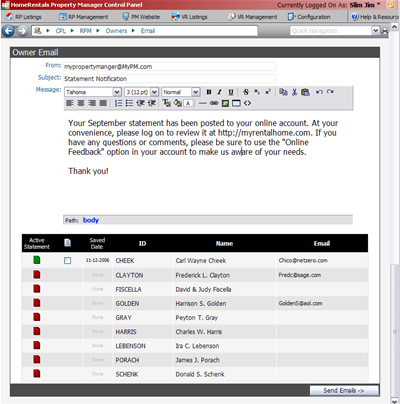|
When you have finished managing your statements and documents, you can send your clients a notification email to let them know that their current statement is available online. If you have configured a default Notification Email message, it will automatically appear in the body of the statement notification email. You may add to or edit the notification message before sending it to your clients.
Since the Email Notification feature functions identically for both Owner and Tenant profiles, the following information applies to both profile types.
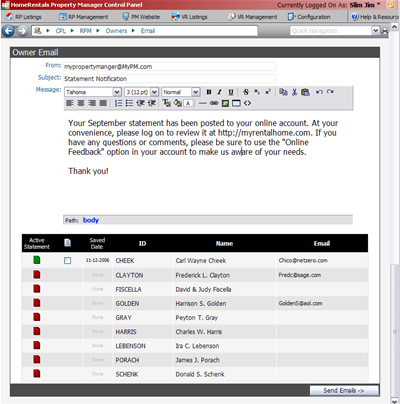
Figure 31 |
| 1. | There are three configurable options at the top of the Email Notification screen (Figure 31): |
| a. | From: The “From” field displays the email address that will appear as the sender’s email. The default email entry will be the main contact email address that has been configured for your HomeRentals.net account. |
| b. | Subject: The default “Subject” entry is “Statement Notification,” but you can customize the subject line. |
| c. | Message: The default “Message” comes from the Configuration->Statements and Notices section of your control panel. Please refer to the “Configuration: Setting up Defaults—Statements and Notices” section of this guide for more information. You are able to edit the message before you send the notification emails. The formatting tools allow you to customize text size, color, font, alignment, add links, insert images, etc. |
| 2. | Select the clients who will receive a statement notification email by marking checkboxes. |
| a. | You are able to mark all of the checkboxes at once by clicking on the “Notify” icon at the top of the checkbox column. |
| 3. | When you have finished marking clients, click “Send Emails” at the bottom of this screen. A Client Notification Report will be displayed to confirm that you have successfully sent your notification emails. You are able to print this report for your records. |
|