After you transfer statement data to the Internet, you are able to review the statements for accuracy and add a personal note before you make them available to your clients.
In the Review Statements screen (Figure 28) for each profile type, you will be able to view statement status, as well as approve and save statements.
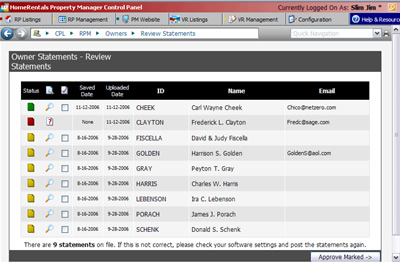 Figure 28 |
A green or amber “statement status” icon identifies the status of the client’s active statement. Click on the status icon to view the transactions in a client’s active statement.
| 1. | Green: The active statement is no more than two weeks old. |
| 2. | Amber: The active statement is over two weeks old and was likely approved in a previous cycle. |
| 3. | Red: There is no active statement for the client. |
| 4. | Empty Statement Icon "?": This icon indicates that a statement containing no data has been uploaded to your temporary online data folder. This usually happens when you select an invalid statement date range before you publish the statement from PROMAS. |
| 5. | Stop: This icon warns you that a statement exists in the temporary online data folder, but that there is no matching client profile in your RP Management System profile list. To permit viewing of this statement, you must update your profile list so that it includes this client, then review and approve this statement. Please refer to the “Adding Data to RP Management Profile Lists” section of this guide for more information. |
The most recent statement upload date, and the date the last statement was saved/approved, are also displayed on
this screen.